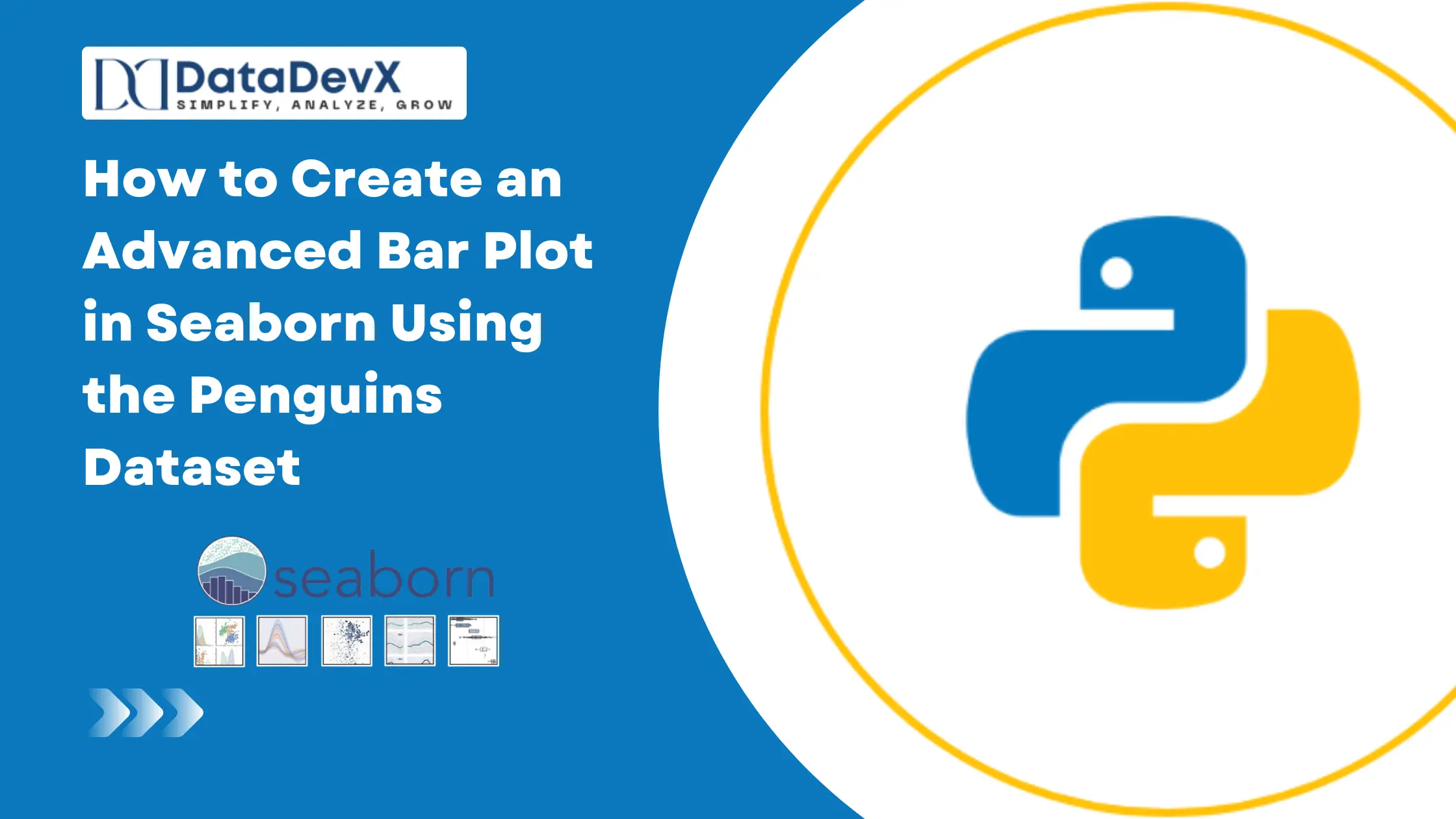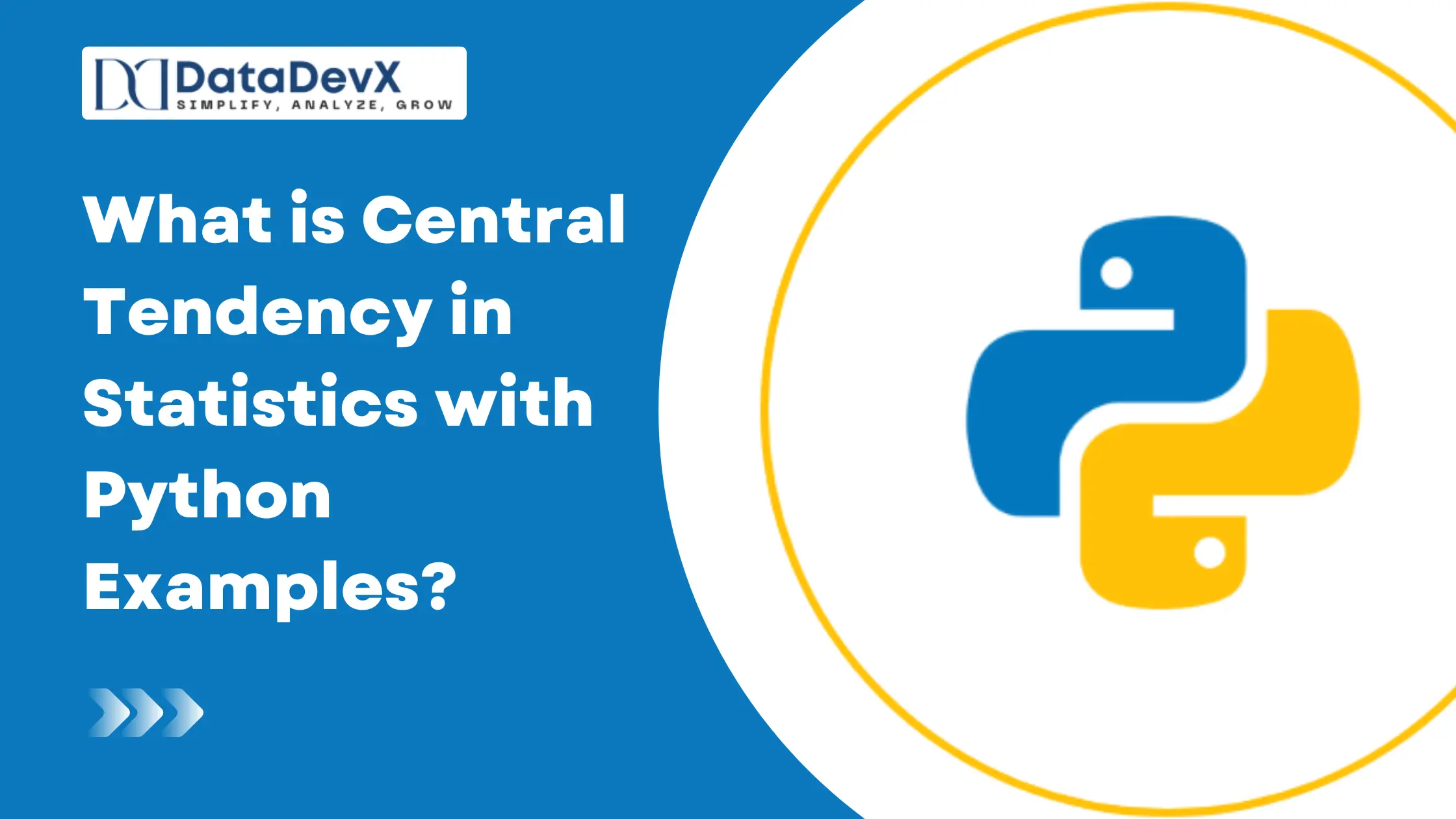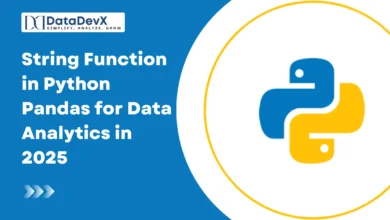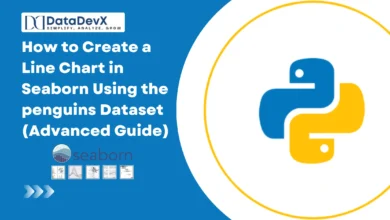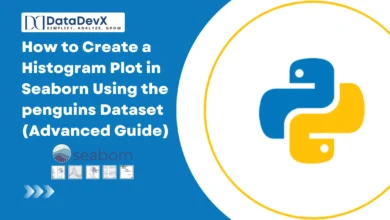How to Create an Advanced Bar Plot in Seaborn Using the Penguins Dataset
When it comes to data visualization in Python, Seaborn stands out as one of the most powerful and intuitive libraries. Among its numerous charting options, the bar plot is one of the most widely used — perfect for representing aggregated statistics across categorical variables.
In this comprehensive guide, we’ll explore how to create advanced bar plots using seaborn.barplot() with the Penguins dataset, covering all parameters in depth. We’ll also use a real-life example to show how these plots can deliver insights effectively.
What is a Seaborn Bar Plot?
A bar plot in Seaborn displays point estimates (like mean, median, or sum) and confidence intervals as bars. The height (or width, for horizontal plots) of each bar represents a statistical summary of the data, making it excellent for categorical comparisons.
The syntax is simple:
seaborn.barplot(data=None, *, x=None, y=None, hue=None, order=None, hue_order=None, estimator='mean', errorbar=('ci', 95), n_boot=1000, seed=None, units=None, weights=None, orient=None, color=None, palette=None, saturation=0.75, fill=True, hue_norm=None, width=0.8, dodge='auto', gap=0, log_scale=None, native_scale=False, formatter=None, legend='auto', capsize=0, err_kws=None, ci=<deprecated>, errcolor=<deprecated>, errwidth=<deprecated>, ax=None, **kwargs)But beneath that simplicity lies a wide range of powerful customization options — which we’ll explore next.
Step 1: Import Libraries and Load Dataset
We’ll start by importing required libraries and the Penguins dataset.
import seaborn as sns
import matplotlib.pyplot as plt
# Load built-in penguins dataset
penguins = sns.load_dataset("penguins")
print(penguins.head())This dataset contains columns like:
species(Adelie, Chinstrap, Gentoo)islandbill_length_mmbill_depth_mmflipper_length_mmbody_mass_gsex
Step 2: Basic Bar Plot Example
Let’s start with a simple bar plot comparing the average body mass of penguins across islands.
sns.barplot(data=penguins, x="island", y="body_mass_g")
plt.title("Average Penguin Body Mass by Island")
plt.show()By default:
- The estimator is the mean.
- Confidence interval (
ci) is 95%. - Bars are vertically oriented.
Step 3: Exploring All Parameters with Advanced Customization
Now, let’s explore every important parameter of seaborn.barplot() using a practical example.
1. Using hue, palette, and order
We can add another categorical variable with the hue parameter and customize color schemes.
sns.barplot(
data=penguins,
x="island",
y="body_mass_g",
hue="sex",
palette="Set2",
order=["Torgersen", "Biscoe", "Dream"],
hue_order=["Male", "Female"]
)
plt.title("Average Penguin Body Mass by Island and Sex")
plt.show()
✅ Explanation:
huedifferentiates male and female penguins.palettesets color theme.order&hue_ordercontrol the display sequence.
2. Using Custom Estimators and Error Bars
We can modify how the data is summarized with estimator and customize error visualization using errorbar.
from numpy import median
sns.barplot(
data=penguins,
x="species",
y="body_mass_g",
estimator=median,
errorbar=("sd", 1),
n_boot=500,
seed=42,
capsize=0.3,
err_kws={"color": "black", "linewidth": 2}
)
plt.title("Median Body Mass of Penguin Species with Standard Deviation Error Bars")
plt.show()
✅ Explanation:
estimator=medianuses the median instead of mean.errorbar=("sd", 1)shows the standard deviation.capsizeadds end caps to error bars.
3. Adding Weight and Custom Orientation
If we want to visualize weighted averages or flip orientation:
sns.barplot(
data=penguins,
x="body_mass_g",
y="species",
hue="sex",
weights=penguins["flipper_length_mm"],
orient="h",
palette="coolwarm",
saturation=1
)
plt.title("Weighted Average of Body Mass by Species and Sex (Horizontal View)")
plt.show()
✅ Explanation:
weightsapplies flipper length as a weight factor.orient="h"changes orientation to horizontal.
4. Using native_scale and log_scale
These parameters control the scaling behavior of axes.
sns.barplot(
data=penguins,
x="species",
y="body_mass_g",
native_scale=True,
log_scale=(False, True),
color="skyblue"
)
plt.title("Bar Plot with Native and Log Scales")
plt.show()✅ Explanation:
native_scale=Truemaintains original numeric scaling.log_scale=(False, True)applies log scaling on Y-axis.
5. Customizing Width, Dodge, and Gap
You can control the spacing between bars using width, dodge, and gap.
sns.barplot(
data=penguins,
x="species",
y="body_mass_g",
hue="sex",
dodge=True,
width=0.6,
gap=0.1,
palette="pastel"
)
plt.title("Customized Bar Width and Gap Between Bars")
plt.show()
✅ Explanation:
width=0.6makes bars narrower.gap=0.1adds a small gap between grouped bars.
6. Removing Legends and Using Custom Formatters
If you want to simplify visualization by hiding legends or formatting category names:
sns.barplot(
data=penguins,
x="island",
y="body_mass_g",
hue="sex",
legend=False,
formatter=lambda x: f"Island: {x}"
)
plt.title("Customized Labels Without Legend")
plt.show()
✅ Explanation:
legend=Falsehides the legend.formattercustomizes category labels.
7. Real-Life Example — Penguin Weight Analysis for Conservation Research
Imagine a wildlife biologist analyzing the average penguin body mass by island and species to monitor the health and diet differences across habitats.
sns.barplot(
data=penguins,
x="island",
y="body_mass_g",
hue="species",
palette="Spectral",
estimator="mean",
errorbar=("ci", 95),
n_boot=1000,
capsize=0.3,
width=0.7,
dodge="auto",
saturation=0.85
)
plt.title("Comparing Average Penguin Body Mass by Island and Species for Ecological Study")
plt.xlabel("Island Habitat")
plt.ylabel("Average Body Mass (g)")
plt.show()
✅ Insight:
Such a visualization helps identify islands where penguins might be underweight due to habitat degradation or food scarcity — providing actionable insights for ecological conservation.
Complete List of Parameters with Common Values
| Parameter | Example Value | Description |
|---|---|---|
data | penguins | Dataset for plotting |
x, y | "island", "body_mass_g" | Variables for axes |
hue | "sex" | Adds another grouping variable |
estimator | mean / median / sum | Statistical function |
errorbar | ("ci", 95) | Confidence interval or SD |
n_boot | 1000 | Bootstrap samples |
palette | "Set2" | Color theme |
capsize | 0.3 | Width of error bar caps |
width | 0.7 | Bar width |
orient | "v" / "h" | Orientation |
log_scale | (False, True) | Apply log transformation |
native_scale | True | Preserve numeric scale |
formatter | lambda x: f"Label: {x}" | Custom labels |
legend | "auto" | Legend display mode |
dodge | "auto" | Avoid overlap between bars |
Conclusion
The Seaborn bar plot is more than just a simple visualization — it’s a powerful tool for statistical storytelling. By mastering its parameters, you can create visually appealing, insightful, and professional-grade charts suitable for research, analytics, and business dashboards alike.
From adjusting bar widths and orientations to applying custom color palettes and weights, the flexibility of seaborn.barplot() ensures your visualizations stand out with clarity and purpose.